49 Descriptives continuous data
49.1 Calculating descriptive statistics
For continuous variables, there are a number of options, all found under Analyze → Descriptive Statistics:
- Frequencies
- Descriptives
- Explore
Unfortunately, there is quite some overlap between these options, which can make it hard to remember the differences between them. I spent some time going through these and have summarised commonalities and differences for you. Frequencies, Descriptives and Explore all offer the following:
- Mean
- Standard deviation, variance
- Minimum/maximum, range
- Standard error of the mean
- Kurtosis
- Skewness
Frequencies and Explore offer in addition:
- Median
- Histograms
- Percentiles (more options under Frequencies)
Unique to Frequencies:
- Histogram with normal curve overlaid
Unique to Explore:
- 95% confidence interval for the mean
- 5% trimmed mean (mean after removing the top 5% and bottom 5% of the values)
- Interquartile range
- Identification of “outliers” (simply the 5 highest and lowest values for each variable)
- Stem-and-leaf plots
- Normality plots (Q-Q plots), including significance tests
- Boxplots
I would encourage you to have a look at Explore at some point to see what you can learn from the detailed information that Explore provides. However, for our present purposes Frequencies is sufficient. We are going to compute frequencies for all of our scale variables:
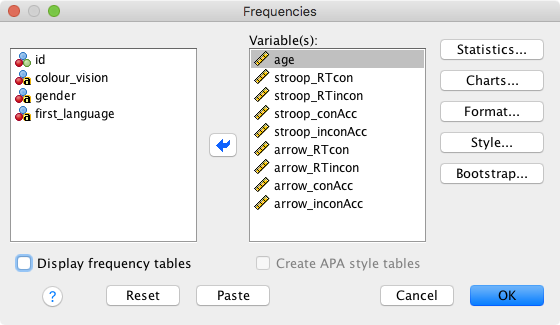
Here, we have the following options:
- Statistics; select these:
- Mean
- Median
- Std. deviation
- Minimum
- Maximum
- S.E. Mean (standard error of the mean)
- Charts: Choose “Histograms”.
- Format: Not currently of interest.
- Style: Not currently of interest.
- Bootstrap: Not currently of interest.
Finally, you might want to uncheck Display frequency tables (as they won’t be informative), and click on “OK”.
Let’s have a look at the output for the arrow flanker task (the Stroop task will later be part of an exercise). Some things to note from the Frequencies table and the histograms:
- Accuracy is generally very high (a ceiling effect), resulting in distributions that deviate very clearly from a normal distribution. This very pronounced deviation from normality makes it problematic to run parametric statistics such as t-tests on the accuracies (e.g., to test questions such as “Is there a higher error rate in the incongruent condition?”)
- If a statistical test requires normality and your data are not normally distributed, a frequent recommendation is to transform the data. This topic goes beyond what we will cover in our lab class, but Andy Field talks about this in some detail in his chapter “Correcting problems in the data”.
- Please also note that not everyone recommends data transformations though (see “To transform or not to transform…” in the same chapter of Andy Field’s book).
- An alternative approach would be to run a non-parametric statistical test.
- One participant has a very low accuracy (around chance).
- This might happen for a number of reasons: They misunderstood the instructions, they misremembered the stimulus-response mapping, or they did not pay attention to the task.
- If a participant’s performance is close to chance, it is often better to remove them from the analysis.
- Our raw RTs tend to be positively skewed (i.e., they have a long tail on the right side of the distribution); this is not particularly problematic for two reasons:
- We have a large sample size; as a result, the sampling distribution of the mean will be normally distributed anyway (look up the central limit theorem in the statistics book of your choice).
- Most inferential statistical tests we will run will investigate the interference effects; these values typically more closely approximate a normal distribution (compute the histograms for the interference scores to check this).
49.2 Boxplots
Based on the above results, we conclude that we should have a closer look at the low-performing participants. Let’s use boxplots (also called box-and-whisker plots) for this. Boxplots are often a good way to get a quick overview of potential outliers. The most comprehensive explanation of SPSS boxplots I came across is this:
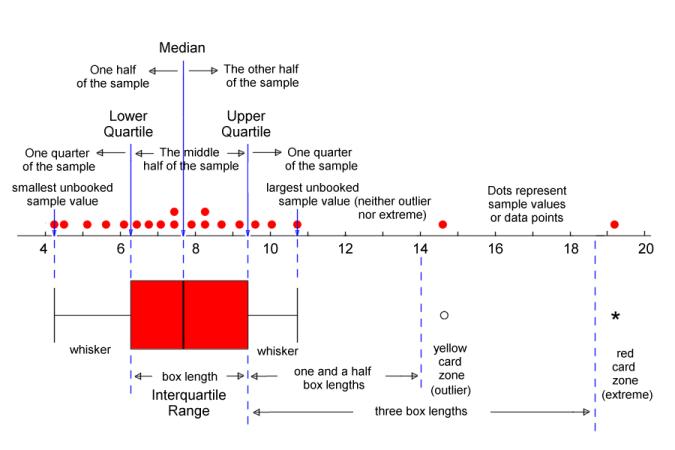
Please note that other software packages might have different rules for drawing the whiskers and defining outliers/extremes. Also note that SPSS uses the terms “outliers” and “extremes” differently from how I used these terms in the Excel labs.
To get the boxplots: Analyze → Descriptive Statistics → Explore. Let’s explore the accuracies in the flanker and the Stroop task. We also ask SPSS to label cases by participant ID (this will only apply to outliers and extremes).
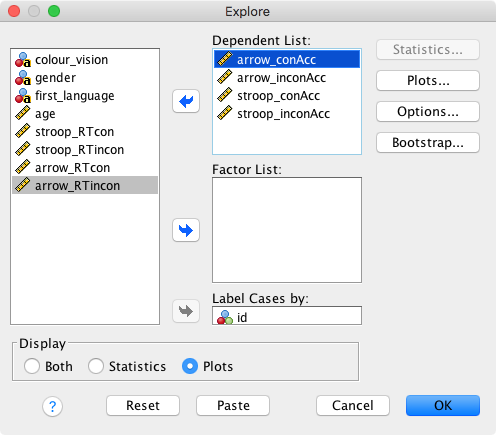
Options
- Statistics: Greyed out because we selected Display → Plots.
- Plots: Only select “Dependents together”.
- Options: Choose “Exclude cases pairwise”.
- Bootstrap: Not currently of interest.
Click on OK and inspect the output.
 For the arrow flanker task, the following participants are identified as extreme: 11, 88, 166, and 161. Apart from participant 11, the accuracies for those are around 70%. I would tend to consider this a low, but still acceptable performance. Participant 11, however, is at chance performance. I would therefore exclude them from any analyses involving the flanker task.
For the arrow flanker task, the following participants are identified as extreme: 11, 88, 166, and 161. Apart from participant 11, the accuracies for those are around 70%. I would tend to consider this a low, but still acceptable performance. Participant 11, however, is at chance performance. I would therefore exclude them from any analyses involving the flanker task.
For the Stroop task, participant 96 is identified as extreme. Remember that there were 4 response alternatives for the Stroop task, so chance performance would be 25%. Again, I would tend to keep this participant as their performance is not close to chance.
Now, the question is if we should remove participant 11 from all analyses (so, not just those involving the flanker task). Note that they are also marked as an outlier for their accuracy in congruent Stroop trials. Let’s have a closer look at their performance in the Stroop task: It turns out that they made more errors in the congruent as compared to the incongruent condition. While they are not the only participant for whom this is the case, they are the participant with the most pronounced difference (the congruent error rate is 9.2% higher). Taken together, I would tend to remove this participant from all analyses due to their unusual behaviour.
49.3 Removing participants from SPSS data files
So, how are we going to remove this participants’ data from all analyses?
Save the data file under a new name (e.g. adding
_cleanedto the file name).Click on the row with participant 11’s data, such that the row is selected (all columns are highlighted in colour).
Click on “Edit” and “Cut” to remove the participant.

Re-save the data.
In this example, we have excluded a participant because we considered them an absolute outlier (i.e., we mainly relied on their absolute accuracies to remove them). We have not used statistical criteria (e.g., SD or median absolute deviation) to remove participants. Next week, we will show you how to use SDs for outlier removal.
Removing participants with missing data
We have a number of participants for whom we don’t know the age, the gender, the first language, or their colour vision abilities. We might decide that the best approach might be to also remove these participants from all analyses. Here is how to do this:
- Click on Data → Select Cases.
- Click on “If condition is satisfied”.
- Click on “If…”.
- Copy and paste the following code into the text field at the top:
colour_vision ~= "missing" & gender ~= "missing" & first_language ~= "missing" & ~ SYSMIS(age)- This tells SPSS to only select participants who do not have a missing value for any of the above variables. The tilde symbol (
~) means NOT. - Note how the approach differs for string variables (
colour_vision,genderandfirst_language) and numeric variables (age). For the numeric variable, we need to useSYSMIS(which stands for system missing value). - Click on “Continue”.
- Select “Filter out unselected cases”. This allows you to later remove the filter if you want to exclude a subset of participants only temporarily. To reset the filter, go to Data → Select Cases → select “All cases”.
Note that removing participants with incomplete data might not be necessary. We have done this here to show you how it works and because there was only a relatively small number of participants affected. Whether or not it will be necessary to remove participants with missing data depends on how relevant knowing these data is for your analysis. For example, for our current example data set and analysis, knowing the age or gender does not appear to be critical.
On the other hand, you might suspect that having a first language other than English or having impaired colour vision are important moderators of Stroop task performance. As a result, you might decide to exclude non-native speakers of English and participants with impaired colour vision from the analysis (and ideally you would back this decision up using published studies). For this reason, you might then also decide to remove participants whose first language or colour vision abilities are unknown.
For an actual research project, you should think about these exclusion criteria in advance and ideally preregister them together with the other details of your study.