Chapter 4 Getting started
4.1 Beth Morling’s research methods book
The core book for this module is: Morling, B. (2020). Research methods in psychology: Evaluating a world of information (4th ed.). W. W. Norton & Co. (The third edition will also be fine.)
You can either obtain a hard copy from George Green Library or buy the book (as a hard copy or an e-book). You can purchase the hard copy for £31.99 (this includes a 20% discount) directly from the publisher Norton (enter code WN814 at checkout [updated 19/10/21]). There are two options to obtain the ebook for £25.20 (updated 01/10/21):
- The standalone ebook (access not time-limited): Choose “Standalone ebook” and enter code WN811 at checkout.
- The interactive ebook plus the online learning tools (access to the book and the learning tools is limited to 1 year): Choose “Interactive ebook and Norton learning tools” and enter code WN805 at checkout.
Please also note that the first three chapters are available as demo chapters for the ebook. You can access these chapters without purchasing the book or signing up to the website.
Please also note that you can copy or scan a “fair” proportion of a book for private study and research. As the Library points out, what is “fair” is not defined in law, but “as a rule of thumb, safe limits are likely to be up to 5% of a work or one chapter from a book”.
Should you borrow or buy books? If you tend to create your own excerpt while reading a book, without making annotations in the book, a library copy will serve you perfectly well. However, I’ve always had a penchant for buying books. In my view, there are three main advantages to owning a book:
- You have the book available when you need to revise.
- You can work with the book (e.g., add notes, highlight things you find relevant, etc.).
- You can keep the book and look things up later in your studies.
4.2 Computer setup
4.2.1 General computer setup
Your computer will be a very important tool throughout your course. Know how to use it. For example:
- Make sure you can navigate your computer’s file system.
- You must know where files you download are saved.
- You must know how to move and copy files.
- Make regular data backups on an external disk (on macOS, use Time Machine).
Here is a general rule that we would like you to follow (at least for the rest of your studies): Whenever you come across a term that doesn’t make sense to you, look it up online. Not sure what is meant by “file system” or “data backup”? Ask Google or Wikipedia! In fact, while you’re at it, you might want to brush up your Google search skills (e.g., you can improve your Google search skills here, or, if you really want to dive deep, you can improve your Google search skills even more here).
By the way, if you’re intending to buy a laptop in the future, don’t get one running Chrome OS. There are a number of pieces of software that will not run under Chrome OS (e.g., PsychoPy, SPSS and EndNote).
4.2.2 Software to install
- Install MS Office.
- Install a recommended browser, if you don’t have one of these installed yet: Chrome, Firefox, Brave or Edge.
- Install Teams and familiarise yourself with Teams.
- Getting started with Microsoft Teams: A quick introduction from the University of Nottingham
- A really helpful (if slightly longer) video specifically targeted at new students is available as part of the Student guide to digital learning (scroll down to question “How is Teams used in teaching and how do I engage with it effectively?”)
- Install OneDrive for data storage (see below for more details).
- Install a tool for taking notes or use OneNote (see below for more details).
4.2.3 OneDrive
We recommend that you store files in OneDrive. Click here to install OneDrive on your computer. Installing OneDrive on your computer will allow you to sync files in the cloud and on your computer. The advantage of this is that you can work offline and make changes to files in your OneDrive folder. Once you come online again, OneDrive will detect these changes and upload the most recent version of your files to the cloud.
Using OneDrive has several other advantages:
- You can access your files from any computer.
- There is plenty of space available (5 TB).
- If the hard-disk drive on your computer fails, you still have an online copy.
- That said, you should always have an additional backup on an external hard-disk drive. For example, this will protect you if you accidentally delete files. Cloud storage should never replace a data backup!
You can access OneDrive online by logging into Office 365 using your university login and clicking on the “Cloud” icon:

We would recommend that you create a folder for Year 1 and within that a folder for PSGY1001. You can create a new folder by clicking on New and Folder:

After syncing with your local hard-disk drive, you should see something similar to this in your file manager (e.g., Finder on macOS and File Explorer on Windows):

4.2.4 Note-taking
Imagine you read a chapter in Beth Morling’s book and suddenly understand something you hadn’t understood before. Will you remember your insight? You might think that of course you will. Well, unfortunately, you might not. Not only do we tend to forget things we learned, but we also tend to believe we won’t forget them (Koriat et al., 2004). A toxic combination.
Therefore, I would recommend to write things down. This could be on paper or electronically. Electronic notes of course have the advantage that you can search them later. In addition, you can add tags to them, which also makes it easier to find relevant information later. I personally use Evernote (together with Penultimate for handwritten notes), but there are a number of similar tools available. In fact, one of them comes with Office 365: OneNote6. You could also just use Word. Or you have a look at this very detailed comparison of many different note-taking apps. The point is: It doesn’t matter so much which tool you use, as long as you use it!
For more ideas on how to become a sophisticated learner, I would highly recommend reading this article on learning effectively by Bjork et al.
4.3 Moodle forums
Moodle forums are an more important way of asking questions about a module. Therefore, it is important that you know how to use Moodle forums. Adding a new topic is pretty much straightforward: Just click on the forum name and then on “Add a new discussion topic”. If you would like to reply to a post, click on the post and then on “Reply”.
What is less intuitive, however, is how to search forums. The forum search is actually quite powerful, but the very useful advanced features are easy to miss. To see the advanced search, you either have to click on “Search forums” before entering a search term:

Alternatively, you can perform a search and then click on “Advanced search…”:
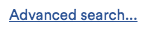
The advanced search options should be pretty much self-explanatory. Note, however, that Moodle automatically truncates. This means that if you enter the search term psycholog, Moodle will find forum posts with the words psychology, psychologist etc.
4.4 Your first lab Moodle forum post
Reply to this Moodle forum post about an interesting psychology study on Moodle by Friday, 8 October. To reply to the post, click on “Reply” below the post (do not click on “Add a new discussion topic”). The questions are:
- Question 1: What is the most interesting psychological study or finding you heard about during A-levels? (If you didn’t take A-level psychology, feel free to mention any interesting psychological study or finding you heard about.)
- Briefly describe the study or finding.
- If possible, reference the original publication or add a link to a webpage, so others can find out more about the study.
- Question 2: Why do you find it interesting?
- Question 3: Is this study an experiment? Why/why not?
Please answer at least Question 1. If you could also answer Question 2, that would be fabulous. And if you kept on going and also answered the final question, that would be absolutely brilliant!!!
I would encourage you to keep an eye on the other students’ forum posts as we will come back to these in a few weeks (in particular, keep an eye out for students who post about the same or a closely related study!). Please note that a slightly annoying feature of Moodle is that it sends e-mail notifications for each new forum post by default, which can result in you receiving many e-mails. Luckily, there is a way to change this behaviour: You can tell Moodle to send you a digest instead. Appendix C explains how to do this.
4.5 Your first study
In this module, we are going to take a closer look at a group of tasks known as interference tasks (an example you might have come across is the Stroop task). Don’t worry if you don’t yet know what interference tasks are; we will explain this in Lab 4. To begin with, we ask you to participate in the so-called flanker task. In this task, you will be asked to attend to a target stimulus and ignore distracting stimuli (more detailed instructions will be given when you run the experiment).
We intend to use the data we collect for an article we are planning on writing. If we are not completely overwhelmed by the increased workload due to the very high student numbers this year7, we intend to work on this project throughout the year, sharing the data, the analyses and versions of the manuscript with you and giving you the opportunity to ask us questions and give us feedback. We hope that this will give you unique insight into how research progresses from data collection to data analysis to manuscript writing.
The flanker task can be completed online using a PC or laptop (but not a tablet or phone). Completing the experiment will take about 15 minutes overall. Please make sure you are not disturbed when completing the task (e.g., mute your phone, shut down apps that display notifications on your screen, turn off music). It is also important that you do your best to follow the instructions. This task has no hidden agenda. It really is about how good we are at focusing our attention and ignoring distracting information. Therefore, it is really important that you try to respond as quickly and as accurately as possible throughout the task. Please note that we will ask you to complete the task again in two weeks. The reason for this is that we would like to investigate how reliable the results are.
You can access the experiment here [this link has now been removed]. It runs on Pavlovia, PsychoPy’s online cousin. Please contact us if you run into any issues when attempting to complete the experiment.
Please participate by Monday, 11 October.
The non-web version has more features. You can download OneNote here.↩︎
Two years ago, there were about 220 students enrolled on the module. Now there are about twice as many.↩︎